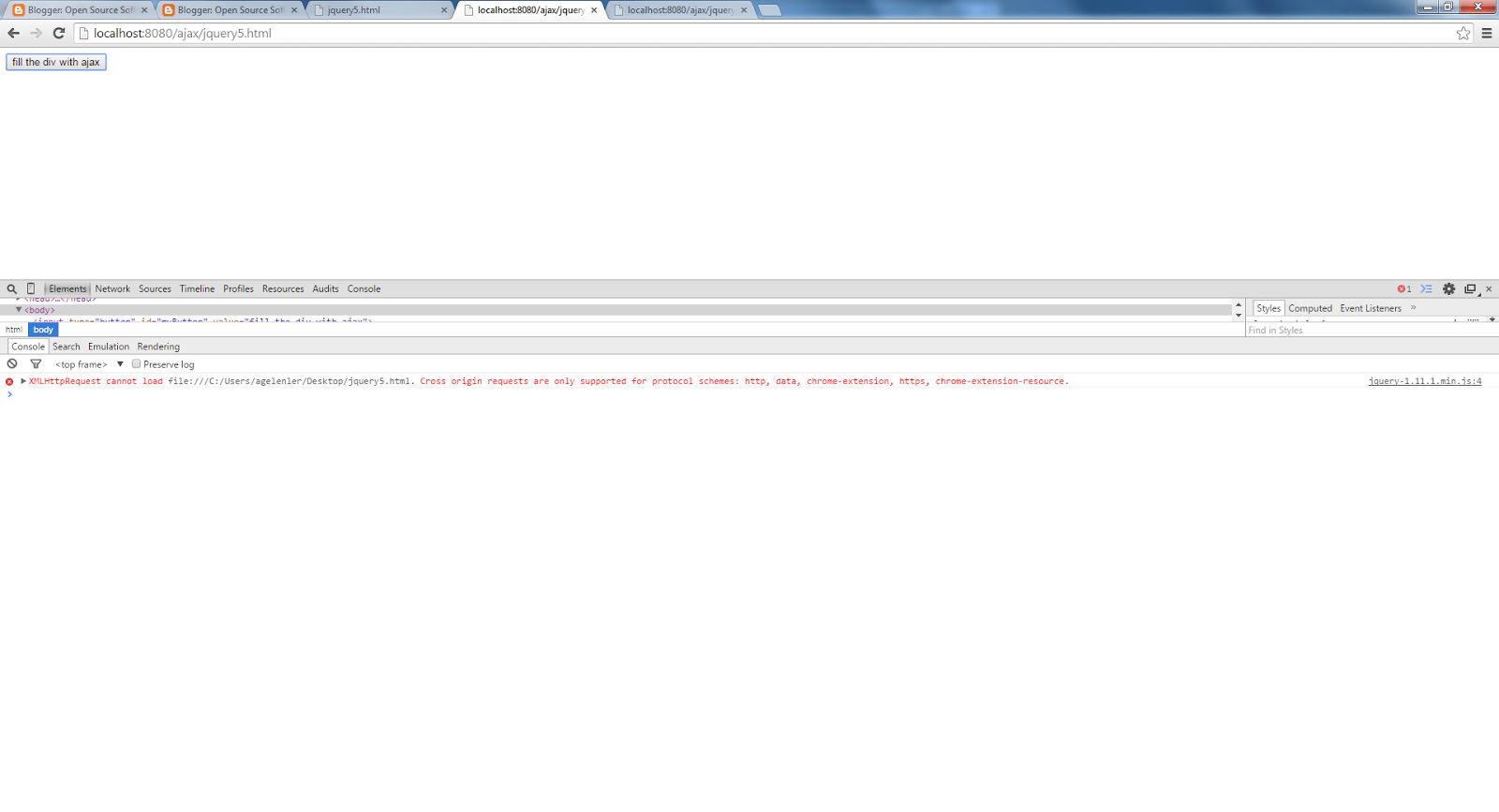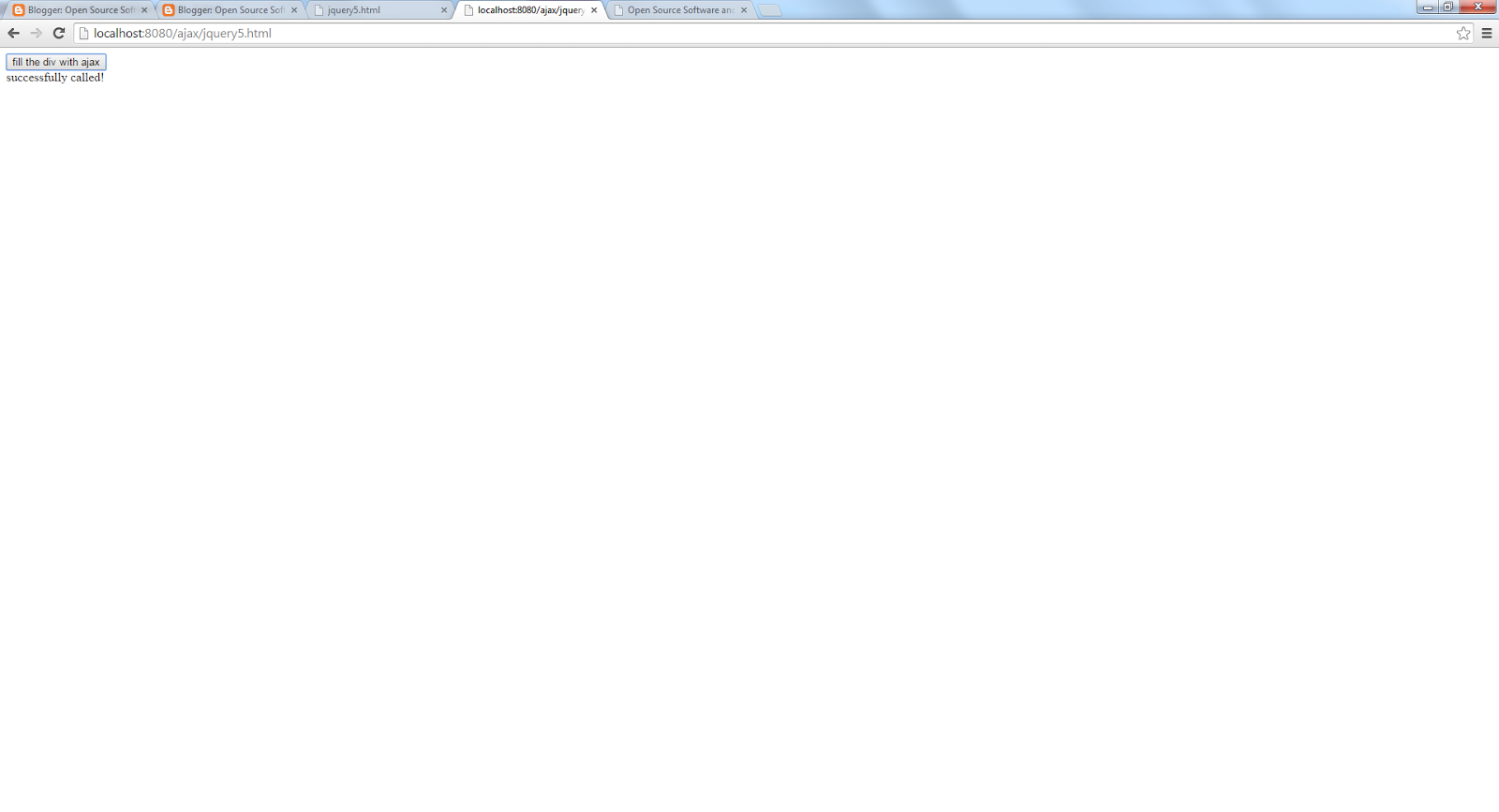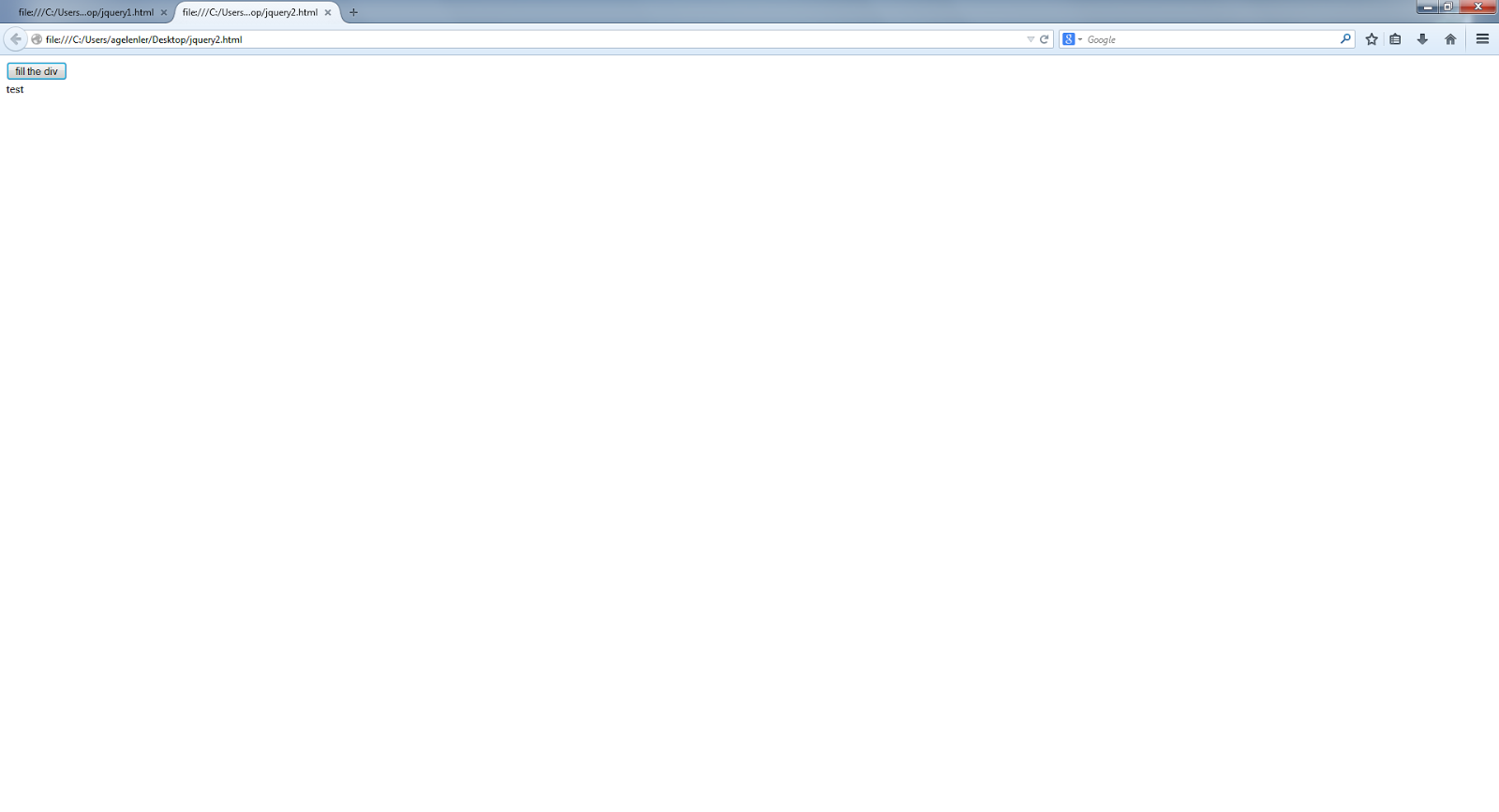$.ajax call in JQuery:
You can use $.ajax method to make ajax requests in JQuery. Below is an example that call a jsp file served on a tomcat server. For simplicity test.jsp only include <%="successfully called"%>.
You also have to serve your html file that call
the test.jsp in the same tomcat server since making an ajax request to another
domain is forbidden by default. You can use cross domain call for calling a
file in another domain as explained here or you can use the technique
mentioned in the Example 2 below. You could also call another type of
file like test.txt as long as it is served on the same server. For security
reasons, you can neither call a file on the file system by ajax nor use
html file on the file system that include ajax code.
If you try to call an external domain resource by ajax or try to call a domain resource from a file in the file system of your computer say in your desktop you would get the following error indicating that cross domain call is forbidden with a response code 404. This error can be overcomed with CORS(Cross-Origin Resource Sharing) as I mentioned above.
Also for the case of calling external
domain resource from another domain we can use the tehnique explained in
Exemple 2 with the help of a server resource.
Figure 1
If you try to call a file in the file system in your
computer say in desktop from a domain hosted resource like test.jsp with ajax,
you would get the following error. This error can also be overcomed with a
technique like in Example 2 with the help of a server resource. Without a
server resource we cannot call a external file on the file system. It should be
like that for security reasons, otherwise one can inject a javascript to a web
site to call the external files on the server that hosts web site.
Figure 2
Below there are 2 examples explaining the ajax call in JQuery.
Example 1:
Create a
file jQuery.html under a web project named ajax with the following html code
and create a test.jsp with the code <%="successfully
called"%> under the same place.
<html>
<head>
<script
src="http://code.jquery.com/jquery-1.11.1.min.js"></script>
<script>
$(document).ready(function() {
$('#myButton').click(function () {
$.ajax({
url:
"http://localhost:8080/ajax/test.jsp",// you can call directly test.jsp
//
test.jsp just include <%="successfully called"%>
//
url: "http://localhost:8080/documenter/test.txt", you can also call a
txt file here
success: function( data ) {
$(
"#myDiv" ).html( data );
}
});
});
});
</script>
</head>
<body>
<input
type="button" id="myButton" value="fill the div with
ajax">
<br/>
<div
id="myDiv"></div>
</body>
</html>
JQuery.html
You see
the following result when you run this code.
Figure 3
Example 2:
Create a file named jQuery2.html under a web project named ajax with the following html code and create a servlet named CallExternalDomain as shown below. We'll call the servlet with ajax, and do the call of external domain job in the servlet to overcome the cross domain call problem. We send the external domain address with the data property of ajax call and get that address as request parameter in the servlet. We can use a similar approach to call a file using ajax served on the file system.
<html>
<head>
<script
src="http://code.jquery.com/jquery-1.11.1.min.js"></script>
<script>
$(document).ready(function() {
$('#myButton').click(function () {
$.ajax({
url:
'/ajax/CallExternalDomain',
data: {
address:
'http://www.aligelenler.com/2014/11/using-ajax-in-jquery.html'
},
success: function(response) {
$(
"#myDiv" ).html( response );
}
});
});
});
</script>
</head>
<body>
<input
type="button" id="myButton" value="fill the div with
ajax">
<br/>
<div
id="myDiv"></div>
</body>
</html>
JQuery2.html
package ajax;
import
java.io.BufferedReader;
import
java.io.IOException;
import
java.io.InputStreamReader;
import
java.net.HttpURLConnection;
import
java.net.URL;
import
javax.servlet.ServletException;
import
javax.servlet.annotation.WebServlet;
import
javax.servlet.http.HttpServlet;
import
javax.servlet.http.HttpServletRequest;
import
javax.servlet.http.HttpServletResponse;
/**
* Servlet
implementation class CallExternalDomain
*/
@WebServlet("/CallExternalDomain")
public class CallExternalDomain extends HttpServlet {
private
static final long serialVersionUID = 1L;
/**
* @see
HttpServlet#HttpServlet()
*/
public
CallExternalDomain() {
super();
// TODO
Auto-generated constructor stub
}
/**
* @see
HttpServlet#doGet(HttpServletRequest request, HttpServletResponse response)
*/
protected
void doGet(HttpServletRequest request, HttpServletResponse response) throws
ServletException, IOException {
HttpURLConnection conn = null;
BufferedReader reader = null;
try {
URL
url = new java.net.URL(request.getParameter("address"));
conn
= (HttpURLConnection) url.openConnection();
conn.setRequestMethod("GET");
reader = new BufferedReader(new
InputStreamReader(conn.getInputStream()));
String next = null;
StringBuilder responseStr = new StringBuilder();
while ((next = reader.readLine()) != null)
responseStr.append(next);
response.getWriter().write(responseStr.toString());
} catch
(Exception e) {
System.out.println("An error occurred connecting to external
resource" + e.getMessage());
}
finally {
try
{
if (conn != null)
conn.disconnect();
if (reader != null)
reader.close();
}
catch (Exception e) {
System.out.println("An error occurred releasing resources " +
e.getMessage());
}
}
}
/**
* @see
HttpServlet#doPost(HttpServletRequest request, HttpServletResponse response)
*/
protected
void doPost(HttpServletRequest request, HttpServletResponse response) throws
ServletException, IOException {
// TODO
Auto-generated method stub
}
}
CallExternalDomain.java
You
see the following result when you run this code.
Figure 4
You can
download the source code from here.